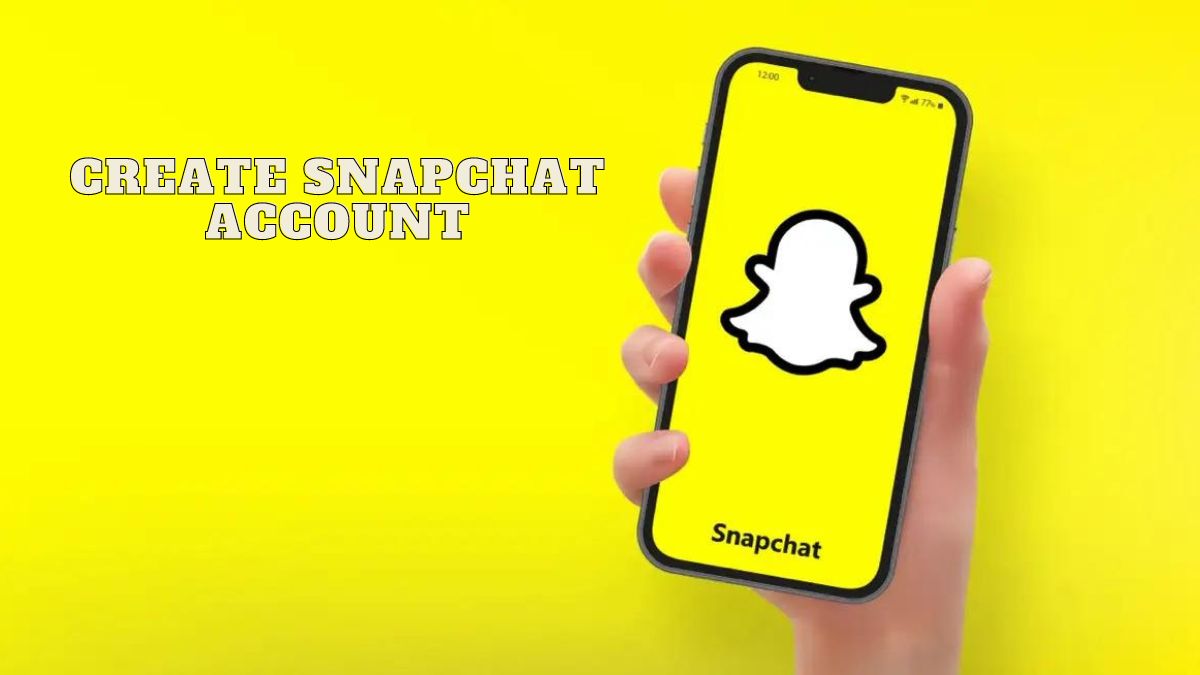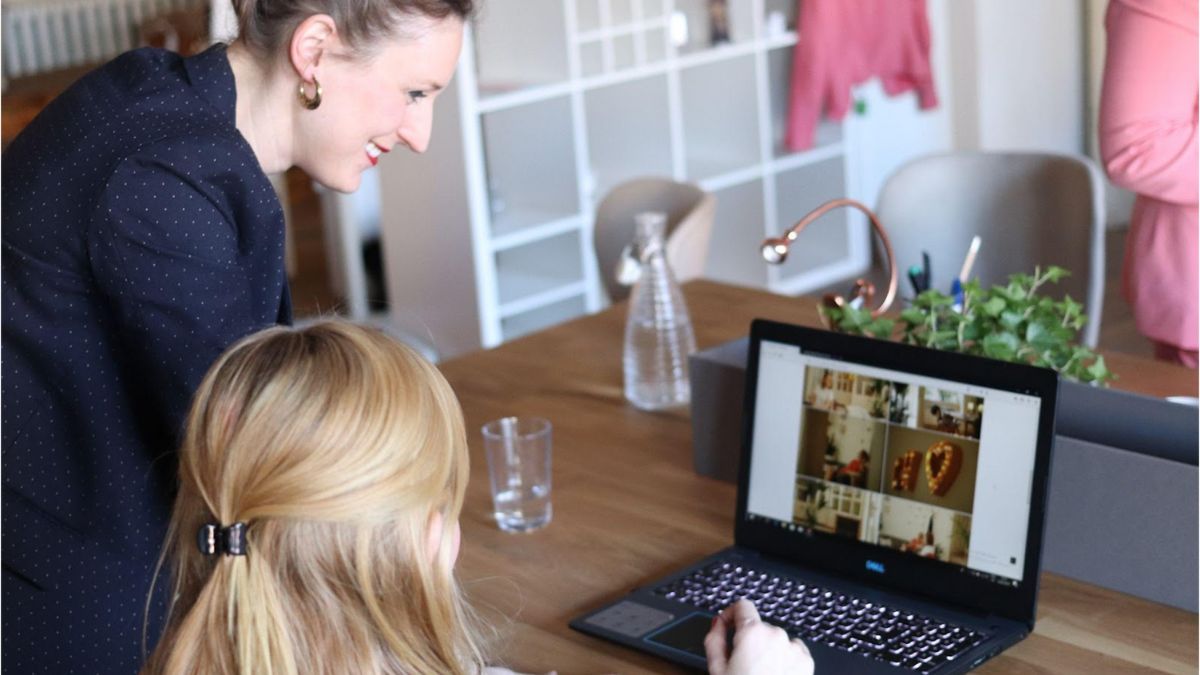Introduction
In today’s digital age, social media platforms have become an integral part of our lives, offering unique ways to connect and share with friends and family. Among the plethora of options available, Snapchat stands out as a popular choice for its engaging features and interactive nature. If you’re eager to join the Snapchat community and create your own account, this comprehensive guide will walk you through the process from start to finish.
Section 1: Getting Started
Before diving into the world of Snapchat, you’ll need to download the app on your smartphone. Head to your device’s app store (App Store for iOS or Google Play Store for Android) and search for “Snapchat.” Once you’ve found the app, tap on the “Install” button to initiate the download. After a successful installation, locate the Snapchat icon on your home screen and tap on it to launch the app.
Section 2: Creating Your Account
Upon launching the Snapchat app, you’ll be greeted with a login screen. As a new user, select the “Sign Up” option to begin creating your account. You’ll be prompted to provide your personal information, including your first and last name. Next, choose a unique username that will serve as your Snapchat identity. It’s worth noting that once a username is selected, it cannot be changed, so choose wisely. Create a strong, secure password to protect your account.
Section 3: Adding a Profile Picture
To personalize your Snapchat account, you can add a profile picture. Tap on the ghost icon located at the top of the camera screen to access your profile. Then, tap on the profile icon at the top left corner of the screen. From here, you can either take a new photo or select an existing one from your device’s gallery. Make sure to choose a picture that represents you well and is appropriate for a public platform.
Section 4: Customizing Your Settings
Snapchat offers a range of customization options to enhance your user experience. Access your settings by tapping on the gear icon in the top right corner of the profile screen. From here, you can adjust various aspects of your account, such as privacy settings, notifications, and more. Take the time to explore these options and tailor them to your preferences.
Section 5: Connecting with Friends
One of the highlights of Snapchat is the ability to connect and interact with friends. To add friends, tap on the ghost icon, followed by the “Add Friends” option. Here, you can choose to add friends by username, from your device’s contacts, or by scanning their Snapcode—a unique QR code specific to each user. As you start adding friends, you’ll be able to view their stories, send snaps, and engage in chats.
Frequently Asked Questions
Q1: Is Snapchat available for both iOS and Android devices?
A1: Yes, Snapchat is available for both iOS and Android devices. You can download the app from the App Store for iOS or the Google Play Store for Android.
Q2: Can I change my Snapchat username after creating an account?
A2: No, once you have chosen a username for your Snapchat account, it cannot be changed. Make sure to select a username that you are comfortable with and that represents you well.
Q3: Can I use a photo from my device’s gallery as my profile picture on Snapchat?
A3: Yes, you can use a photo from your device’s gallery as your profile picture on Snapchat. When editing your profile, you have the option to select a photo from your gallery or take a new one using the app’s camera.
Q4: How can I adjust my privacy settings on Snapchat?
A4: To adjust your privacy settings on Snapchat, go to your profile screen and tap on the gear icon to access your settings. From there, you can customize your privacy preferences, such as who can view your story, who can send you snaps, and more.
Q5: How do I add friends on Snapchat?
A5: To add friends on Snapchat, tap on the ghost icon at the top of the camera screen, followed by the “Add Friends” option. You can add friends by searching for their username, importing contacts from your device, or scanning their Snapcode.
Q6: Can I send private messages on Snapchat?
A6: Yes, you can send private messages on Snapchat through the app’s chat feature. Simply open a chat with the desired friend and start sending messages, photos, videos, or even voice notes.
Q7: What are Snapchat Stories?
A7: Snapchat Stories are a feature that allows users to share photos and videos that last for 24 hours. These stories can be viewed by your friends, providing a way to share moments and experiences in a more temporary and casual format.
Q8: Can I save my Snapchat chats and stories?
A8: Yes, you have the option to save your Snapchat chats and stories. In the chat screen, you can press and hold on a specific message to save it, and in the story screen, you can tap on the download button to save a story to your device.
Q9: Are there any age restrictions for using Snapchat? A9: Yes, Snapchat requires users to be at least 13 years old. However, in some regions, the minimum age requirement may be higher due to local laws and regulations.
Q10: Is Snapchat a secure platform for sharing content?
A10: Snapchat has implemented various security measures to protect user privacy. However, it’s always important to exercise caution when sharing content online and to be mindful of the privacy settings you have in place. Avoid sharing sensitive information or personal details with unknown or untrusted individuals.
Final Words
Creating a Snapchat account opens up a world of possibilities for fun and creative communication. By following this step-by-step guide, you can effortlessly navigate the process from downloading the app to customizing your account and connecting with friends. Embrace the dynamic features Snapchat offers, and let your creativity shine through snaps, stories, and chats. Join the vibrant Snapchat community today and embark on a journey of digital expression!