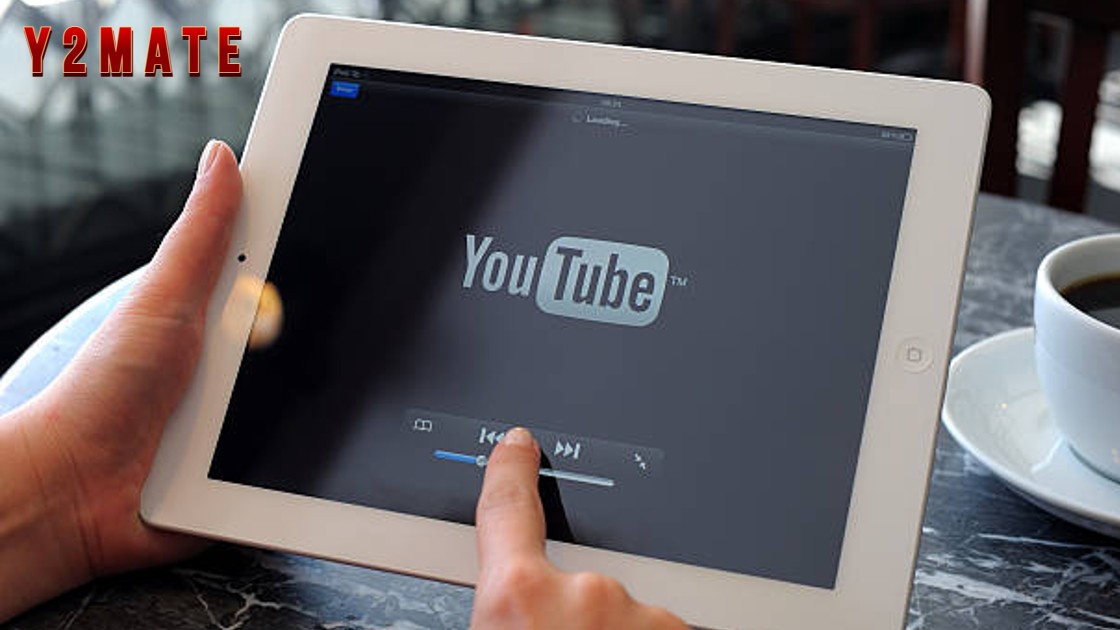Buying a laptop is a big decision, and selecting the correct specification is quite challenging. Before you plan to spend a couple of hundred dollars on buying a new laptop, consider upgrading it to save some money.
Yes, most laptops allow users to upgrade their hardware components for better functioning. Adding more RAM, replacing the battery, or including more gigabytes of storage in your old laptop can help get a few more years of performance out of the ageing device.
In this article, let’s have an in-depth understanding of how you can upgrade your laptop specifications to make it more functional while improving its overall performance. Before we move forward, let’s have a look at what’s upgradable and what’s not.
What Components Can Be Upgraded?
You can usually upgrade the following hardware components in a consumer or a business laptop, mainly if you are using a Windows device.
Memory or RAM
Storage Disk – SSD or HDD
Wireless (BlueTooth) Card
Laptop Battery
On the contrary, you can almost never upgrade the CPU as well as the GPU chip. We will discuss the parts that you can upgrade, excluding the primarily proprietary hardware components, such as the keyboard, the display, or the touchpad.
Another noteworthy point that you must consider is that some laptop models won’t allow upgrading the battery thing, for example, the 13-inch MacBook Pro.
Let’s move on to the hardware components that you can upgrade to improve your laptop’s performance and productivity. These upgrades vary depending on your profession and individual preferences.
For instance, upgrading the memory to 6 GB may be sufficient for average users but may not be suitable for graphic designers or gamers as they might be looking for at least 8GB of RAM or a higher variant.
RAM (Memory)
One of the most common upgrades that users prefer to start with is the Random Access Memory (RAM). You can yield better performance and superior multitasking by adding more memory to your laptop. Upgrading RAM is the most simple addition, and you can do it by yourself. Plus, it’s affordable, and you can do it anytime with little investment.
If you own a premium thin laptop, it’s nearly impossible to upgrade the memory. Read your laptop’s user manual to identify if it integrated a soldered memory that usually starts with ‘LP’. However, you can upgrade the RAM if the memory slots are SO-DIMM, which is a laptop-specific memory module. Having 8 GB RAM will make your laptop speedy.
Storage
Once you increase the memory of your laptop, another significant upgrade is the storage. Regardless if your computer is equipped with an SSD or an HDD, you can add more gigabytes to make your laptop more responsive. Users mostly upgrade storage to replace the traditional hard drives with the latest and most advanced solid-state drives that are faster and fail-proof.
Your laptop must have any of the four storage categories, including M.2 SSD, 2.5 inch SSD/hard drive, mSATA SSD, or soldered SSD/eMMC memory. When replacing your laptop’s primary storage, you need to back up your data and reinstall the operating system on the new storage media. Use cloud storage for moving data from the old drive.
Battery Pack
A few years back, most laptops used to integrate removable batteries that you could swap with a new one. More often than not, laptop batteries start to drain faster as they fail to hold a charge for longer. If you own a laptop that you purchased a couple of years back, you might be eligible to replace the battery, and it won’t cost much.
Sometimes, battery consumption depends on the apps that you have installed on your computer or the current graphics settings of the device. Disabling the resource-heavy apps and adjusting the visual effects can prevent over-drainage of the battery. So, you can try these tips to manage the battery consumption before replacing it.
WiFi Card
More often than not, the WiFi cards inside the laptop are not soldered, so you can upgrade them to improve the internet speed. If you wish to identify your WiFi card model, refer to the instruction manual or locate the model number displayed on the card under your laptop’s lower cover. A little research will make the whole process easier.
The interface is the central aspect that decides the types of wireless cards you can use on your laptop. Another aspect that makes a difference is the antenna counts on your laptop. Most laptops have two antennas, but you can install a wireless card with two leads even if your computer has a single antenna.
The Conclusion
More laptop brands are moving to soldered hardware components that make it challenging to upgrade specifications, and users are left with no other choice than to buy a new device. An in-depth understanding of your laptop’s architecture can help you upgrade your device in the right way. Make sure to learn about all possible upgrade options to save money.