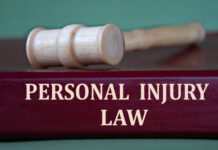Introduction
WhatsApp, the popular messaging app, offers a convenient feature that allows users to share their real-time location with friends and family. Whether you want to let someone know where you are for safety reasons or to coordinate meetups, sharing your location on WhatsApp is a simple and useful tool. In this blog post, we’ll guide you through the step-by-step process of sharing your location on WhatsApp for iPhone.
Step 1: Ensure Location Services are Enabled
Before you start sharing your location on WhatsApp, make sure that Location Services are enabled on your iPhone. To check this, go to “Settings” > “Privacy” > “Location Services,” and ensure the toggle switch is turned on. Additionally, scroll down the list of apps to find WhatsApp and set its location access to “While Using the App” or “Always” for the best results.
Step 2: Open WhatsApp
Launch the WhatsApp app on your iPhone by tapping on its icon. If you haven’t logged in, enter your phone number and follow the verification process.
Step 3: Select the Contact or Group
Choose the contact or group you want to share your location with. You can do this by tapping on the chat window of the person or group you wish to share your location with. If it’s a group chat, you will be sharing your location with all members of that group.
Step 4: Access the Attachment Menu
In the chat window, locate and tap on the “+” icon next to the text input field. This will open the attachment menu, which allows you to share various types of content.
Step 5: Choose “Share Location”
From the attachment menu, select “Share Location.” You’ll be presented with two options: “Send Your Current Location” and “Share Live Location.”
Step 6: Send Your Current Location
If you want to share your current location just once, tap on “Send Your Current Location.” WhatsApp will access your iPhone’s GPS and determine your current whereabouts. Once the location is fetched, it will appear as a thumbnail on the chat screen. Simply tap the send button (arrow icon) to share your location with the chosen contact or group.
Step 7: Share Live Location
For more extended location sharing, you can choose “Share Live Location.” Upon selecting this option, WhatsApp will ask you to specify the duration for which you want to share your live location. You can choose between 15 minutes, 1 hour, or 8 hours.
Step 8: Confirm Live Location Sharing
After selecting the duration, WhatsApp will display a map with a preview of your live location. Review the information and then hit the “Send” button to start sharing your live location.
Step 9: Stop Sharing Live Location
If you opted for “Share Live Location,” you can stop sharing it at any time before the selected duration ends. To do this, open the chat with the shared live location, and you’ll find a “Stop Sharing” button next to the location thumbnail. Tap on it to halt the live location sharing.
Step 10: Location Sharing Privacy
It’s essential to be mindful of your privacy while sharing your location on WhatsApp. Always choose who you share your location with and use the “Share Live Location” option judiciously. Remember that anyone with access to the shared location can see your movements in real-time during the chosen duration.
Conclusion
Sharing your location on WhatsApp for iPhone can be incredibly handy in various situations. Whether you want to keep your loved ones informed about your whereabouts or need to coordinate meetups, the process is straightforward and user-friendly. Just make sure you have enabled Location Services for WhatsApp and follow the steps mentioned above to share your location accurately and securely. As with any feature that involves location sharing, exercise caution and only share your location with trusted contacts. Stay connected and stay safe!