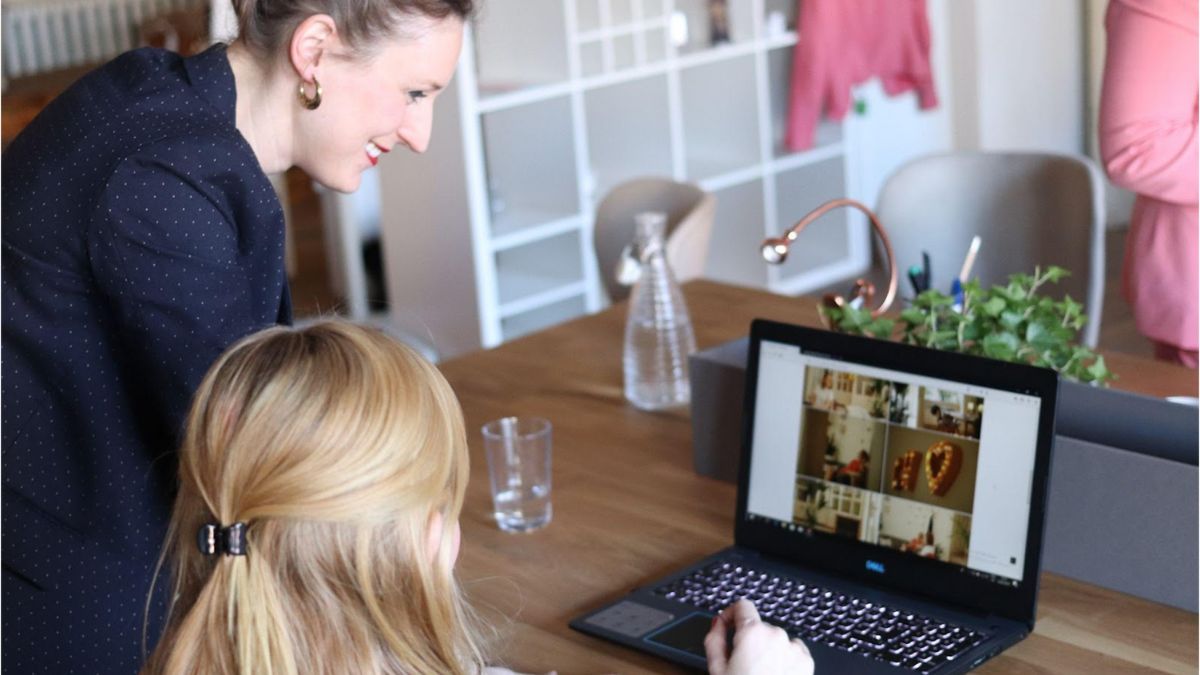Payroll services are Quickbooks one of the most interesting and acknowledged features. The application is great to use for small and medium-sized businesses and with payroll services, it makes it easier for the employer to pay the employees without any hassle. Though it is easy to use the payroll feature in Quickbooks, some users may encounter issues while updating the payroll or downloading the same. One such error related to the payroll is Quickbooks error code PS033. This error is mostly encountered when there is some issue in the CPS folder which makes it difficult for the user to open the Quickbooks company file. Therefore, to keep using the company file without any issues, you will have to get rid of the issue. In this article, we have discussed how you can fix the Quickbooks error code PS033 and what causes it.
Reasons for Quickbooks Error Code PS033
Before resolving the issue, let’s discuss what causes the Quickbooks error PS033. This is important to know if you wish to avoid the error in the future. Check out all the possible causes of the issue below.
- The very common reason for which this issue can occur is that the CPS folder in which the file is present is damaged or if the files are corrupted.
- Also, you can face the issue if the name of the CPS folder is not correct.
- Next, there are chances that you have not activated the payroll subscription on the system.
- The quickbooks downloads may be damaged or corrupted which can lead to the error.
- Also, you can face the issue if you are using the wrong service key.
- There are chances that the Employee identification number is not correct or valid.
- Moreover, there are chances that some payment-related issues are leading to the error,
- Quickbooks desktop that you are using is not compatible with the Windows operating system that you are using.
- The PSID number that you are using is not correct or valid.
- Next, if multiple payrolls are active on the system, you can face the issue.
- Moreover, you can also face the issue if the product is not updated.
Troubleshoot Quickbooks PS033 Error With These Methods
Now, in this section of the article, we have explained to you all the methods that you can use to fix the quickbooks error ps033. Each method is mentioned in detail for your convenience.
Method 1: Updating Payroll Tax Table
- For this, you will have to first open Quickbooks on the system.
- Hover to the employee’s tab and then choose the option to get payroll updates.
- In the next window, tick on the option to download a complete payroll update on the system.
- You will then have the completion message on the screen.
Method 2: Changing the Name of CPS Folder
- To start with, you will have to open the path: “C:\ Program Files\ Intuit\ Quickbooks 20Xx\ Components\ Payroll\ CPS.
- When found, you will have to right-click on the CPS folder and then from the menu, choose rename option.
- Next, you will have to change the name to CPSOLD and then save the changes.
- You will now have to try updating the payroll again on the system.
Method 3: Turning Off UAC Settings
- For this, you will have to open the Run window on the screen by pressing the Windows and R keys together.
- You will then have to type the Control panel in the run window.
- Now, in the control panel, click on the option for User accounts tab and then choose User accounts.
- When done, click on the option to change User account control settings.
- Under this, you will have to move the slider to the Never notify option and then click on the option to disable UAC.
- Save the settings by clicking on the OK button and then attempting to update payroll.
Method 4: Rebuild and Verify Data
- First, you will have to start the Quickbooks application on the system.
- You will then have to hover to the File option and then choose the Utility option.
- Under this, you will have to click on the Rebuild data option.
- When done, you will see a warning message on the screen and then you need to click on the Ok button and the backup of the file will be created.
- You will then have to save the file on the system.
- You will then have to hit the enter key and then click on the Ok button. You will now have to wait for a few seconds and then choose OK.
- After this, you will see that the rebuild data is complete.
- Next, you will have to verify the data to make sure all the remaining data is correct.
- For this, again go to the File tab and then choose the Utility option.
- Choose the option to verify the data.
- In case no error is found, you will have to proceed with restoring the Backup.
- You will then have to click on the File option and then choose to restore the backup. Ensure that you do not overwrite the file.
Winding Up
So, this was the complete troubleshooting guide to fix Quickbooks error PS033. With all the methods mentioned above, you will be able to resolve the issue easily. If you continue facing the issue, contact the support team.