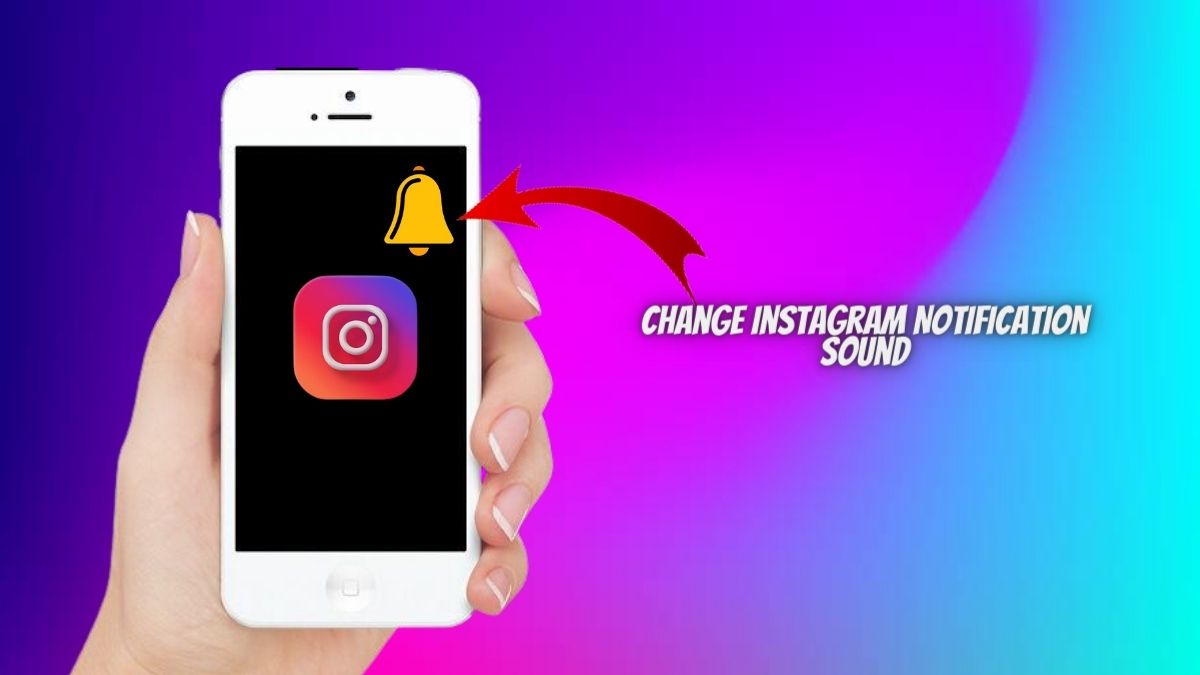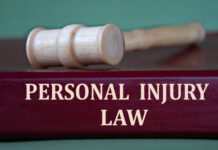Introduction
In the ever-evolving world of social media, Instagram continues to be one of the most popular platforms for sharing photos and connecting with friends. One aspect that enhances the user experience is personalized notification sounds. By changing the default notification sound on Instagram, you can add a touch of uniqueness to your app and distinguish it from other notifications on your device. In this guide, we will walk you through the process of changing the Instagram notification sound. So let’s dive in!
Step 1: Update Instagram:
Before you can customize your notification sound, ensure that you have the latest version of the Instagram app installed on your device. Visit the app store on your iOS or Android device and check for any available updates. Install the update if there is one.
Step 2: Access the Instagram Settings:
Open the Instagram app on your device and log in to your account. Once you are on the home screen, tap on the profile icon located in the bottom right corner. This will take you to your Instagram profile page. Look for the three horizontal lines, typically located in the top-right corner, and tap on them to access the options menu.
Step 3: Navigate to the Notifications Settings:
In the options menu, scroll down until you find the “Settings” option and tap on it. This will open a new window with various settings for your Instagram account. Look for and tap on the “Notifications” option.
Step 4: Customize Notification Settings:
On the Notifications page, you will find different options to customize your Instagram notifications. Scroll down until you see the “Sound” option and tap on it.
Step 5: Choose a New Notification Sound:
Upon tapping the “Sound” option, a list of available notification sounds on your device will appear. Select a sound that you would like to set as your new Instagram notification sound. You can choose from the pre-installed sounds on your device or any custom sounds you have added.
Step 6: Save the Changes:
After selecting your desired notification sound, navigate back to the previous screen by tapping the back arrow or the “Done” button, depending on your device. Your new sound selection will be automatically saved, and you can now enjoy a personalized notification sound for your Instagram notifications.
Final Words
Changing the Instagram notification sound can be a fun and simple way to add a personal touch to your Instagram experience. By following the step-by-step guide outlined above, you can easily customize the notification sound on your Instagram app. Keep in mind that the availability of certain features may vary depending on the device and the version of the Instagram app you are using. With your unique notification sound, you’ll never miss another Instagram update again, and you’ll stand out from the crowd when you receive notifications from the platform. Enjoy your customized Instagram experience! For more such tips and tricks, stay connected to Techairo.